|
Local Security Settings |

|

|
|
|
Local Security Settings |

|

|
Local Security Settings
If you are not able to log onto the Captools/net desktop or run the browser based functions, this may be the result of Software Restriction Policies and/or IP Security Policies that have been set on either the Captools/net Server or desktop computer. At the time this is written Captools/net should be able to run with the MS-Windows default settings for these policies, however, if your system has been custom configured, these default settings may have been overridden, and need to be adjusted to permit Captools/net operation.
The Local Security Settings are accessed through the MS-Windows "Control Panel", "Administrative Tools" controls as follows:
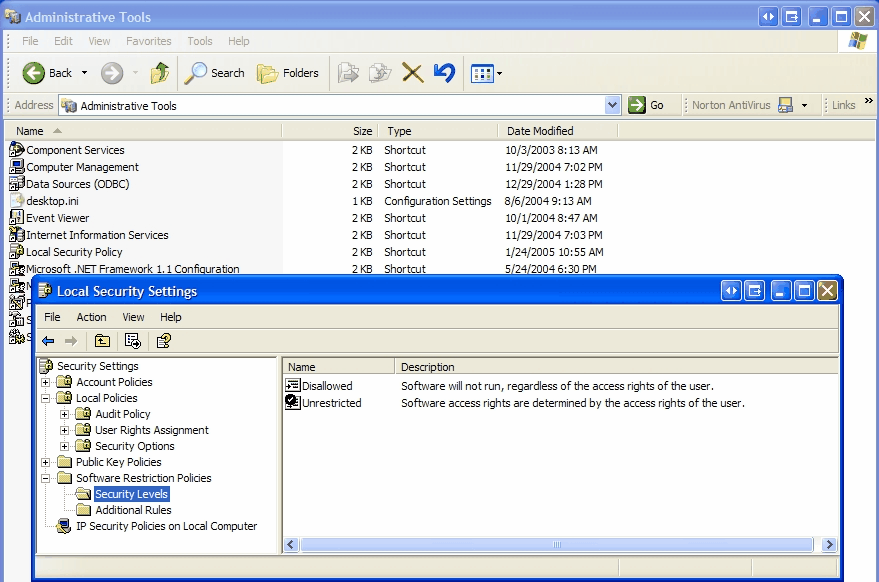
Software Restriction Policies
This setting should either say "No policy has been set" (or something similar) when selected, or if sub-folders appear as in the above example, the "Security Level" folder should indicate "Unrestricted" as the selected option as shown above. If an "Additional Rules" folder is visible it should appear similar to the following:
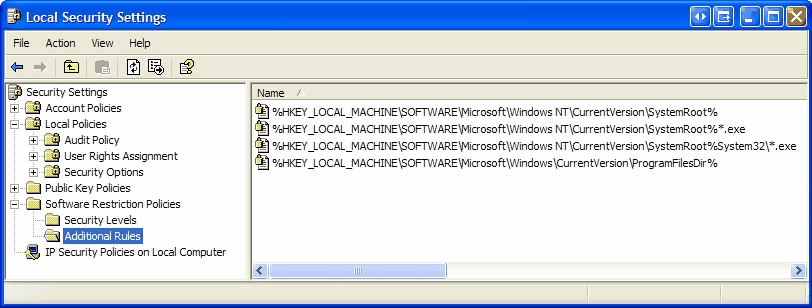
If you see settings other than the above, you should contact Captools Co. for further advise or instructions as to what changes may be needed to allow Captools/net to properly run.
IP Security Policies
The current default MS-Windows values for the IP Security Policies is "No Policy" as shown in the following example:
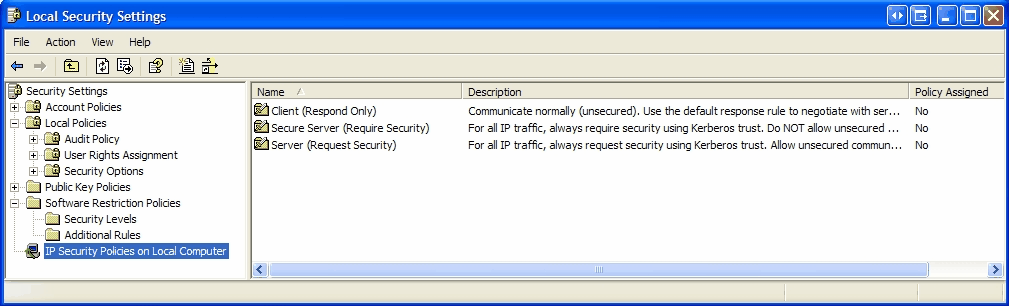
If you see different settings, you should contact Captools Co. for further advise or instructions as to what changes may be needed to allow Captools/net to properly run.