|
SQL Server Manual Installation |

|

|
|
|
SQL Server Manual Installation |

|

|
SQL Server Manual Installation
If the Captools/net installer does not detect a "full" version of Microsoft's SQL Server Database Engine on your server, the Captools/net installer will execute a scripted installation of the SQL Express. However, in some cases the scripted installation does not complete, resulting in an "Unknown Database" notation when you try to run the Captools/net Server Control Panel.
To resolve the "Unknown Database" error, you will need to "Manually" install the SQL Express by executing the "SQLexpr.exe" file. The sequence of dialogs that will appear are as follows.
Please note that you will need to run a "Custom" install and specify several items as noted in the applicable links:
SQL Express 2012 Manual Installation
SQL Express 2016 Manual Installation
Warning - When moving to a "full" version of MS-SQL Server, it must have the same version number or later as your Captools/net database was previously installed on. I.e. if your SQL Express is SQL Express 2012, you must install MS-SQL Server 2012 or later, not an earlier version of SQL Server.
Microsoft SQL Server "Standard Edition" Installation
Captools/net users who find that memory usage by "SQLserver.exe" routinely runs around or over 1GB (use Windows Task Manager to see this figure) will typically benefit from acquiring a license for Microsoft SQL Server "Standard Edition". The "Standard Edition" in the 64-bit version can use up to 64GB of RAM. The installation process for either of these "full" versions of SQL Server is similar to the SQL Express 2008/later installation with the exception of additional installation options offered. These should be configured as follows during the installation:
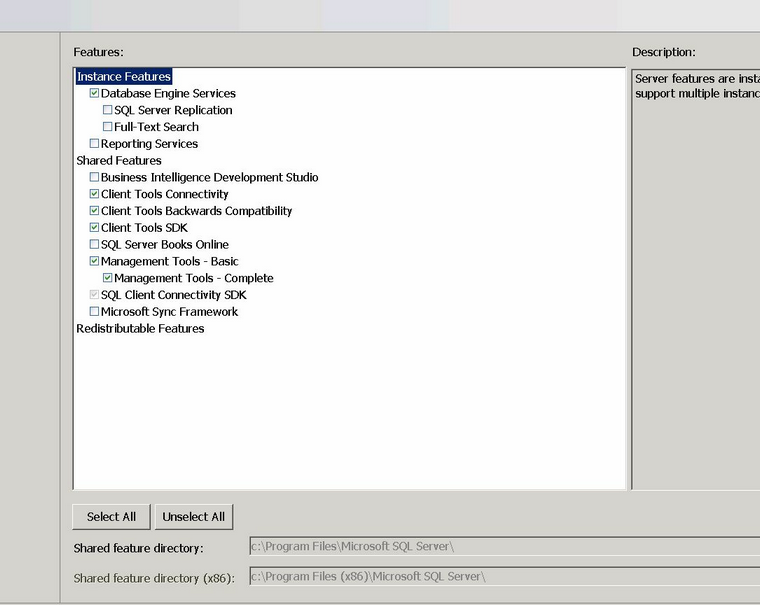
Please see the topic SQL Memory Configuration for more detail on configuring MS-SQL Memory usage.