|
Toolbar |

|

|
|
|
Toolbar |

|

|
Toolbar
The Captools/net desktop toolbar appears below the program title bar and menu:

The toolbar allows you to execute some of the more common CT/net commands via clicking on an icon. You may discern the function of each item by waving the cursor over each icon, for example for the "Compute" command:
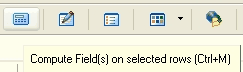
These icons or buttons perform the commands as described in the hint (as shown above) when you wave the cursor over them (a field or record must be selected for the hint to appear). Note that the keyboard shortcut for these command is also provide in the hint:
![]() Save and Refresh current data to server (Ctrl+S)
Save and Refresh current data to server (Ctrl+S)
![]() Print Current View (Ctrl+P)
Print Current View (Ctrl+P)
![]() Cut selected data (Ctrl+X)
Cut selected data (Ctrl+X)
![]() Copy selected data (Ctrl+C)
Copy selected data (Ctrl+C)
![]() Paste previously cut or copied data to selected field (Ctrl+V)
Paste previously cut or copied data to selected field (Ctrl+V)
![]() Undo last edit operation (Ctrl+Z)
Undo last edit operation (Ctrl+Z)
![]() Find first instance of specified value (Ctrl+F)
Find first instance of specified value (Ctrl+F)
![]() Search incrementally for specified value (Shift+Ctrl+F)
Search incrementally for specified value (Shift+Ctrl+F)
![]() Compute Field(s) on selected rows (Ctrl+M)
Compute Field(s) on selected rows (Ctrl+M)
![]() Edit the Current record in an edit dialog (Ctrl+E)
Edit the Current record in an edit dialog (Ctrl+E)
![]() View the recent Captools/net desktop events
View the recent Captools/net desktop events
![]() Switch between views of current table
Switch between views of current table
![]() Check your server for Captools/net Desktop Program Updates
Check your server for Captools/net Desktop Program Updates
![]() Activates Context Help (Ctrl+F1), This causes the cursor to change to a "?", which when clicked over an item will try to activate the relevant help.
Activates Context Help (Ctrl+F1), This causes the cursor to change to a "?", which when clicked over an item will try to activate the relevant help.
![]() Go on-line. This reconnects the Captools/net Desktop program with the Captools/net server.
Go on-line. This reconnects the Captools/net Desktop program with the Captools/net server.
![]() Send shot of current screen view to Captools Co. for technical support analysis.
Send shot of current screen view to Captools Co. for technical support analysis.
![]() Exits the Captools/net Desktop program.
Exits the Captools/net Desktop program.